参考にさせて頂いたページ
今日の環境
- Windows10 Home
- WSL + Ubuntu 16.04
はじめに
2018年09月08日現在で、WSLではコンテナ内に入れなくて解決できないので諦めてvagrantのcentos7.3にdocker-ceをインストール試しています。
ポイント
- Windows10 Homeでもdockerが使えるようになりました。
- 2018年09月07日現在ではUbuntu 16.04をインストールすると良いようです。
- 2018年09月07日現在ではUbuntu 16.04を管理者として実行する必要があります。
- 2018年09月07日現在ではこの記事の通りでしたが、なるべく新しい情報を探した方が良いです。
WSLの有効化とUbuntu 16.04のインストール
以下の記事を書きました。
今回は Ubuntuのバージョンは16.04をインストールすることに注意してください。
Ubuntu 16.04を管理者として実行する
Ubuntu 16.04を右クリックして、管理者として実行します。
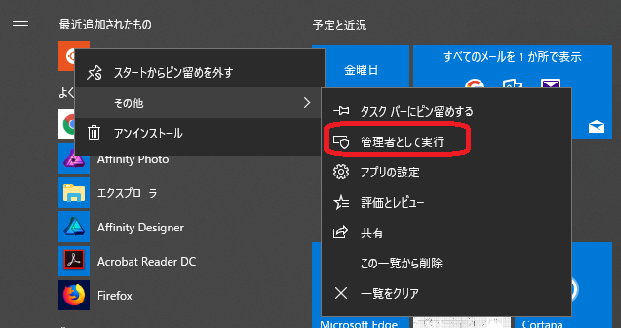
dockerをインストールして起動する
参考にさせて頂いているページの「Dockerのセットアップ」の項目そのままですが、以下のコマンドを実行しました。
$ sudo apt update $ sudo apt upgrade -y $ sudo apt install docker.io $ sudo cgroupfs-mount $ sudo usermod -aG docker $USER $ sudo service docker start
一度Ubuntuを終了する
一度終了します。 これ重要みたいです。
$ exit
Ubuntu 16.04をもう一度管理者として実行する
Ubuntu 16.04を右クリックして、もう一度管理者として実行します。
dockerを起動する
以下のコマンドでdockerを起動します。
$ sudo cgroupfs-mount && sudo service docker start
dockerの状態を確認する
ここは sudo いりません。
以下のコマンドでdockerが起動状態か確認します。
$ service docker status
以下のように表示されたら上手くいっています。
* Docker is running
dockerでHello World
dockerが動くか確認します。
dockerのイメージをpullしてhello worldをやってみます。
ここも sudo いりません。
docker run hello-world
以下のように表示されたらうまく動いています。
Hello from Docker!
This message shows that your installation appears to be working correctly.
To generate this message, Docker took the following steps:
1. The Docker client contacted the Docker daemon.
2. The Docker daemon pulled the "hello-world" image from the Docker Hub.
(amd64)
3. The Docker daemon created a new container from that image which runs the
executable that produces the output you are currently reading.
4. The Docker daemon streamed that output to the Docker client, which sent it
to your terminal.
To try something more ambitious, you can run an Ubuntu container with:
$ docker run -it ubuntu bash
Share images, automate workflows, and more with a free Docker ID:
https://hub.docker.com/
For more examples and ideas, visit:
https://docs.docker.com/engine/userguide/
dockerを使ってみる
次の記事でdockerの基本操作について書きました。